Configure a deployed Scanner
After deploying the scanner, you should be able to access the scanner via SSH. Perform the following tasks to configure the scanner and link it to your Command Center portal.
Get the Linking Token
You will need a linking token in step 4, this can be found under the Zone you are linking the scanner to. Browse to Organization > Zones, locate the zone. Click the Scanner Link Token icon to copy the token to your buffer.
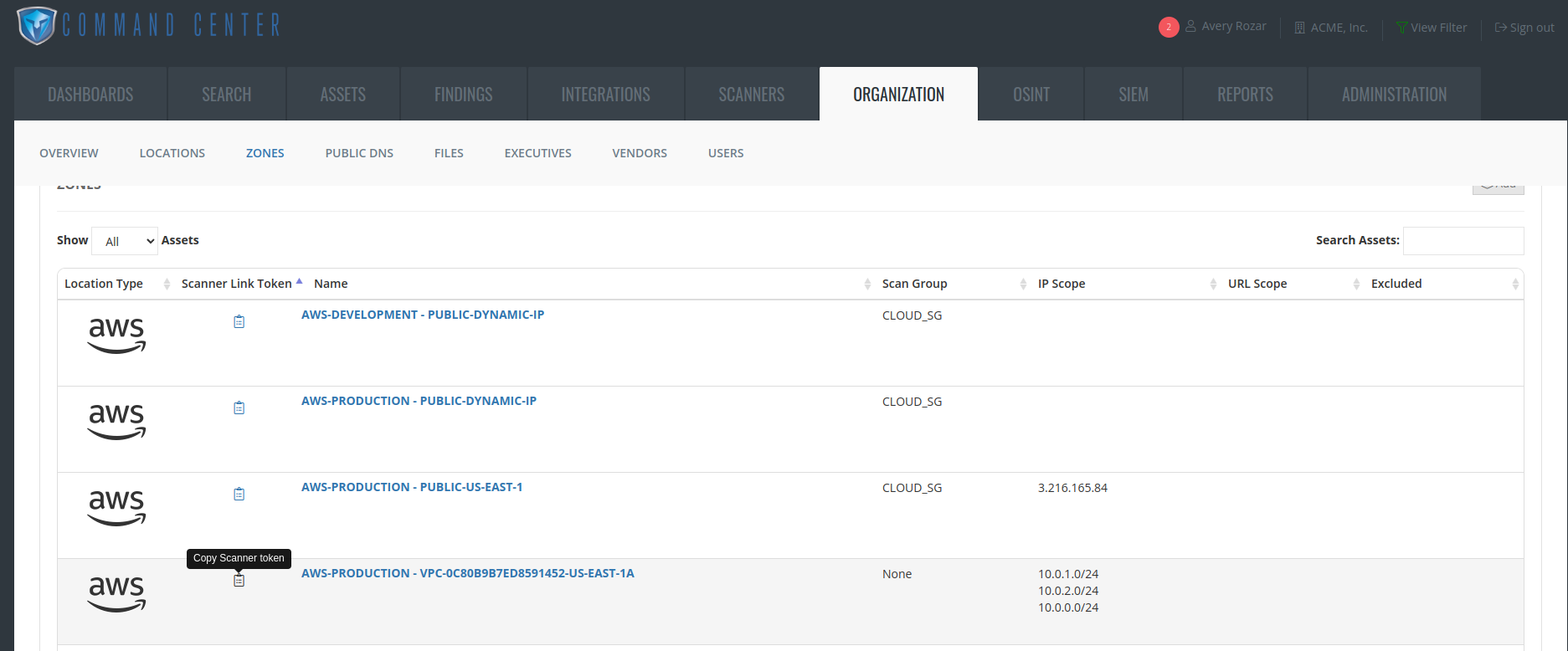
Step 1 - Update and add the Ubuntu user to the docker group
Update the system:
sudo apt update && sudo apt dist-upgrade -y
Add the current user to the docker group:
sudo usermod -aG docker $USER && su $USER
Step 2 - install gvm-tools and pull images
Install gvm-tools globally:
sudo PIPX_HOME=/opt/pipx PIPX_BIN_DIR=/usr/local/bin pipx install gvm-tools
Make sure file permissions will allow for gvmd to write to the correct directory:
sudo chown ccscanner:ccscanner -R /etc/ccscanner/
sudo chown 1001:1001 -R /etc/ccscanner/.gvm/
sudo chmod 777 -R /etc/ccscanner/.gvm/
Using docker-compose, pull the images related to ccscanner:
docker compose -f /etc/ccscanner/docker-compose-ccscanner.yml --profile disable pull
Step 3 - start the containers and setup the GVM admin
Using docker-compose, start the services:
docker compose -f /etc/ccscanner/docker-compose-ccscanner.yml up -d
Create a new random password for the gvmd admin user:
docker compose -f /etc/ccscanner/docker-compose-ccscanner.yml exec -u gvmd gvmd gvmd --user=admin --new-password=<password>
Edit the gvm-tools.conf for the ccscanner service account:
sudo vim /etc/ccscanner/.config/gvm-tools.conf
[gmp]
username=admin
password=new-password
Make sure the ccscanner service account has ownership:
sudo chown ccscanner:ccscanner /etc/ccscanner/.config/gvm-tools.conf
Step 4 - link the scanner and start the services
Link the scanner to Command Center:
sudo cclink -url https://ROOT_URL/ -token TOKEN_FROM_ZONE
Enable and start the ccscanner services:
sudo systemctl enable --now ccscanner.service cctaskmanager.service
To log into the GSA web UI, setup an ssh tunnel to the scanner:
ssh -L 9392:127.0.0.1:9392 firstname_lastname@scanner_ip
Now browse to: http://127.0.0.1:9392/login
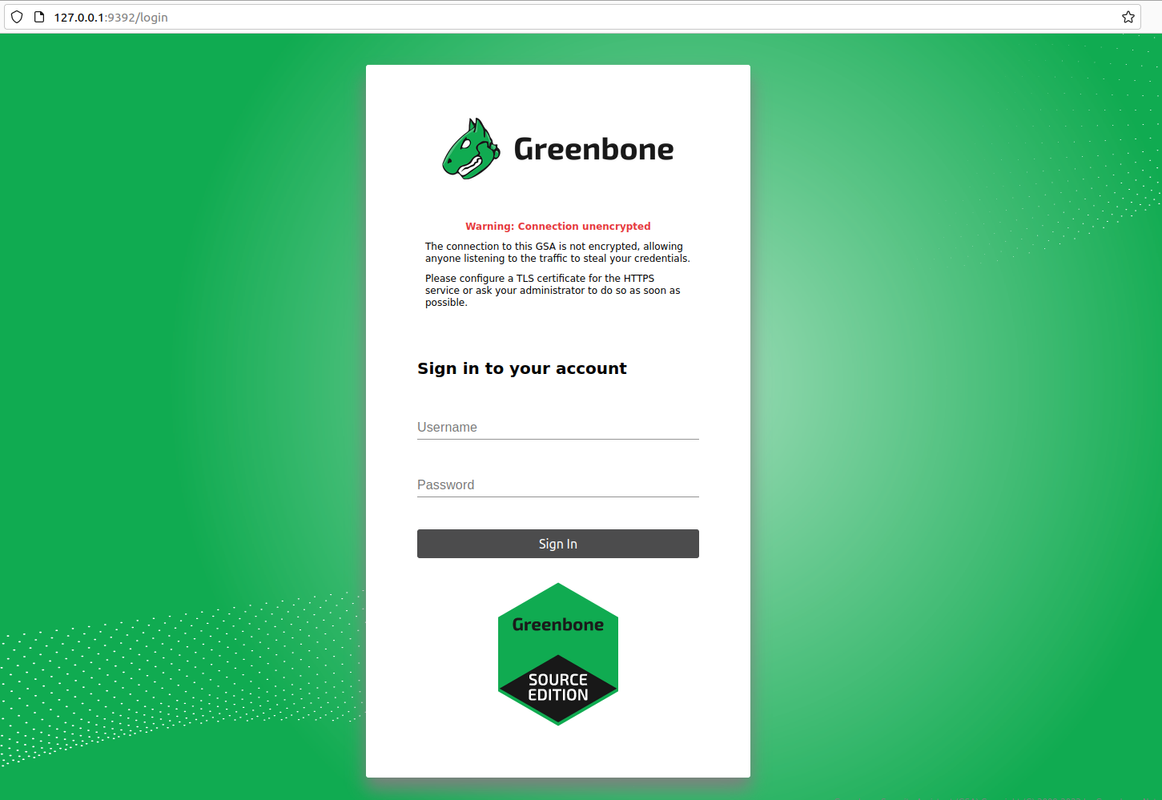
Step 5 - reboot for a clean startup
sudo reboot
Updated 3 months ago