Initial Setup
You will be given a custom URL. First, reset your password and set up MFA using your favorite authenticator application, like Google or Microsoft Authenticator. Once you are logged in, you will be directed to the Administration / Organizations page.
First, you will see a PUBLIC organization. This is the default organization used for the external scan group and scanners. Leave this organization’s settings for Ongoing set to disabled.

A few things to notice:
Client Assignment and View Filter:
You will notice the client name you are currently assigned to the right of your account name. To begin with, you are not assigned to any client. Next to the Client Assignment you will notice the View Filter. The view filter enables you to limit the amount of data currently in your view. The data is filtered by Time (findings opened and closed), Locations and Zones, and asset status.

Default Nmap and Frequency parameters:
Parameters will be used throughout the application; for example, Nmap scan parameters and frequencies are used in Zones. Some zones may have network equipment that reacts differently based on the Namp flags used, and they may need to be scanned at different time intervals. Command Center has a few default parameters configured, but you can add as many different parameters as needed.
Default Nmap parameters:
- Default External Host Discovery
-sn -T4 -PS7,9,13,21-23,25-26,37,53,79-81,88,106,110-111,113,119,135,139,143-144,179,199,389,427,443-445,465,513-515,543-544,548,554,587,631,646,873,990,993,995,1025-1029,1110,1433,1720,1723,1755,1900,2000-2001,2049,2121,2717,3000,3128,3306,3389,3986,4899,5000,5009,5051,5060,5101,5190,5357,5432,5631
- Default External Port Scan
-sV -Pn -O --script ssl-cert --top-ports 4200 --min-hostgroup 16 -T4 --min-parallelism 55 --max-retries 1 --initial-rtt-timeout 200ms --max-rtt-timeout 200ms
- Default Internal Host Discovery
-sn -T4 --disable-arp-ping
- Default Internal Port Scan
-sV -Pn -O --script ssl-cert --top-ports 1000 --min-hostgroup 16 -T4 --min-parallelism 55 --max-retries 1 --initial-rtt-timeout 200ms --max-rtt-timeout 200ms
Default Frequencies
-
None
-
Every hour
-
Every 90 minutes
-
Every 2 hours
-
Every 4 hours
-
Every 6 hours
-
Every 12 hours
-
Every 24 hours
-
Every 7 days
Add your first organization.
Click the Add icon, and fill out all of the organization information. Toggle the services that apply to the organization, then click Submit. Run Score Card should only be chosen if you are also integrating with the client's EDR solution. We will explore the toggles in greater detail in the next section.

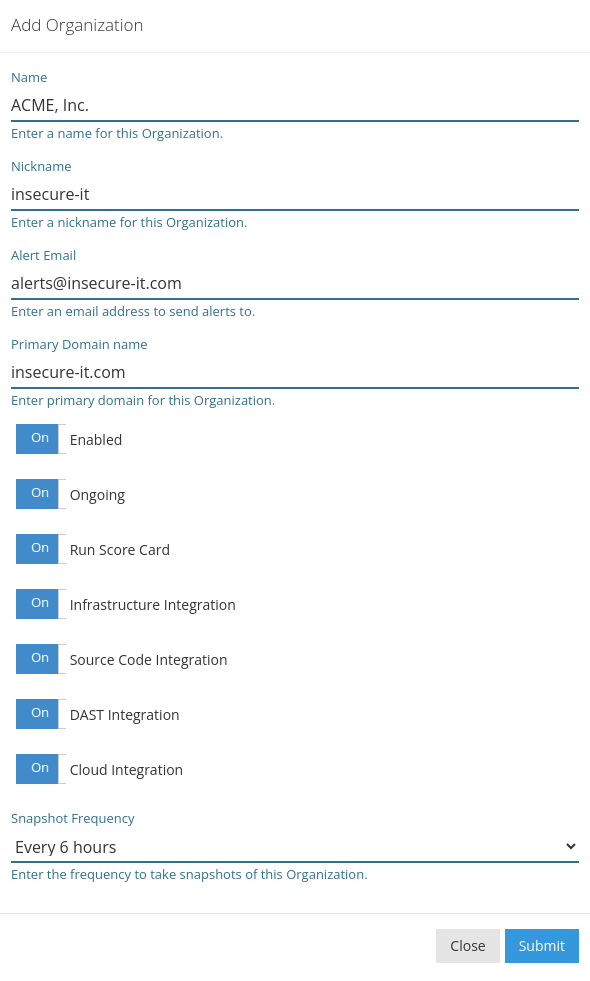
Now, you can change your association to the newly added organization by hovering over the No Client and choosing the new organization.
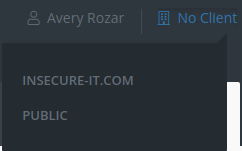
You can now see the new client association.

Updated about 1 year ago